Handrail Panels
2021
Tekla Structures
2020
Tekla Structures
2019i
Tekla Structures
2019
Tekla Structures
2018i
Tekla Structures
2018
Tekla Structures
Environment
United States (Imperial)
United States (Metric)
CATALOG NAMES: Handrail Panel v2; Handrail Panel-Lower Bend; Handrail Panel-Returns v2; Handrail Panel-Sloping; Handrail Panel-Upper Bend
TYPE: SEAM (Handrail Panel v2, Handrail Panel-Sloping v2, Handrail Panel-Lower Bend v2, Handrail Panel-Upper Bend v2)
TYPE: DETAIL (Handrail Panel-Returns v2)
There are 5 Custom Components which create panels between 2 stanchions and 2 rails. These custom components can be used inside system component (S77) or added manually.

Each Handrail Panel custom component is designed for specific situations as their names indicate.

Each Handrail Panel custom component has similar controls to affect the gap between the handrail parts and the panel edges. In addition each custom component includes a option to use a surface pattern or not.

When using the Handrail Panel-Upper Bend v2 custom component, you will need to measure the horizontal distance from the top stanchion along the slope to the intersection of the sloping top rail and horizontal top rail. This distance is required in the custom component field shown here so that the shape of the panel is created correctly.


When using the Handrail Panel-Lower Bend v2 custom component, you will need to measure the horizontal distance from the bottom stanchion along the slope to the intersection of the sloping top rail and horizontal top rail. This distance is required in the custom component field shown here so that the shape of the panel is created correctly.


When using the Handrail Panel-Returns v2 custom component, you will need to indicate if the component is being used at the Bottom or Top Return location. You will also need to measure the horizontal distance from the stanchion to the vertical return rail and the vertical distance from the top rail to the bottom return rail. These distances are required in the custom component fields shown here (in red) so that the size of the panel is created correctly.



The Panel option will activate the fields on the Panels tab. Set the appropriate Handrail Panels custom component in the Part name fields and select the desired attribute file associated with the custom component in the Attribute field.

These Handrail Panel custom components include several saved attributes (standard, Glass, & Wire Mesh).

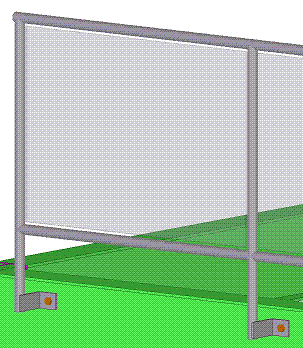

Then activate the corresponding custom component and follow this picking order.
1. Stanchion 1
2. Stanchion 2 (except when using Handrail Panel-Returns v2)
3. Point 3
4. Point 4 (except when using Handrail Panel-Returns v2)


Starting in v21.1, the above Custom Components are available in all US Environment Model Templates
TYPE: SEAM (Handrail Panel v2, Handrail Panel-Sloping v2, Handrail Panel-Lower Bend v2, Handrail Panel-Upper Bend v2)
TYPE: DETAIL (Handrail Panel-Returns v2)
There are 5 Custom Components which create panels between 2 stanchions and 2 rails. These custom components can be used inside system component (S77) or added manually.
Image

Each Handrail Panel custom component is designed for specific situations as their names indicate.
Image

Each Handrail Panel custom component has similar controls to affect the gap between the handrail parts and the panel edges. In addition each custom component includes a option to use a surface pattern or not.
Image

When using the Handrail Panel-Upper Bend v2 custom component, you will need to measure the horizontal distance from the top stanchion along the slope to the intersection of the sloping top rail and horizontal top rail. This distance is required in the custom component field shown here so that the shape of the panel is created correctly.
Image

Image

When using the Handrail Panel-Lower Bend v2 custom component, you will need to measure the horizontal distance from the bottom stanchion along the slope to the intersection of the sloping top rail and horizontal top rail. This distance is required in the custom component field shown here so that the shape of the panel is created correctly.
Image

Image

When using the Handrail Panel-Returns v2 custom component, you will need to indicate if the component is being used at the Bottom or Top Return location. You will also need to measure the horizontal distance from the stanchion to the vertical return rail and the vertical distance from the top rail to the bottom return rail. These distances are required in the custom component fields shown here (in red) so that the size of the panel is created correctly.
Image

Image

Using Inside System Component S77
To use these custom components inside (S77), go to the Middle Rails tab and set the middle rail type to the panel option as shown here.Image

The Panel option will activate the fields on the Panels tab. Set the appropriate Handrail Panels custom component in the Part name fields and select the desired attribute file associated with the custom component in the Attribute field.
Image

These Handrail Panel custom components include several saved attributes (standard, Glass, & Wire Mesh).
Image

Image
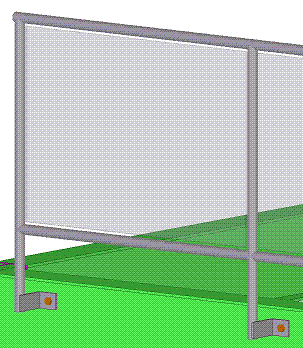
Using Manually
To add these custom components manually to a handrail assembly, first model in the stanchions and rails.Image

Then activate the corresponding custom component and follow this picking order.
1. Stanchion 1
2. Stanchion 2 (except when using Handrail Panel-Returns v2)
3. Point 3
4. Point 4 (except when using Handrail Panel-Returns v2)
Image

Image

Starting in v21.1, the above Custom Components are available in all US Environment Model Templates
- CIP-Rebar Detailing (hidden)
- Engineering (hidden)
- Precast Detailing (hidden)
- Steel Detailing*